The standard software for professional publishing these days is Adobe InDesign. When publishing genealogy books there are genealogy programs that can output formatted reports and books (such as the book output options of Heredis and GEDitCOM II mentioned on Tuesday), but if you want a fully customized book that can be published professionally (or through an online publisher/printer like lulu.com) either you or someone else who is helping you will likely need to use InDesign. InDesign itself is not cheap (about $650), but if you want to use RTL languages like Hebrew, Yiddish, or Arabic, it costs hundreds of dollars more for the ME (Middle East) version.
Why would you want to use RTL languages in a genealogy book? Some examples include transcribing Jewish gravestones which in many cases are at least partially (and frequently wholly) in Hebrew, and transcribing handwritten Yiddish letters. You could just put in a translation of the texts, but adding the original text, especially when the orginal may be hard to read, is a nice touch.
Since most people are not going to buy InDesign just to put together one book, they probably will be using a copy at work, or have a friend who has a copy help them out. If that's the case, however, chances are the copy of InDesign they are using will not be the ME version with support for RTL.
There are actually two InDesign add-ons you can buy that will enable RTL features in standard InDesign, ScribeDOOR from WinSoft International and World Tools from In-Tools. The cheapest solution is still $99. Again, perhaps too expensive, especially if it's not for a copy of InDesign you own. So what if you could use RTL langauges in InDesign without an expensive plug-in? Well it turns out you can, with a little trick I'm going to show you.
Keep in mind this trick won't add all the RTL features that the ME version of InDesign offers, but it will let you insert RTL text that will lay out properly. For short texts like gravestone transcriptions, or simple texts like letters, this is more than enough. If you want to format complicated things like forms and complex layouts, chances are you'll need to spend the extra money and get one of the other solutions.
Technically this has been possible since InDesign CS4, but I believe it may have required some scripting to make it work. I'm using CS6 and there is nothing you need to get it working other than following the steps below.
Open InDesign, and go to the Paragraph settings. You want to select the Adobe World-Ready Paragraph Composer:
This is what defines the type of text-box you create when using the Type Tool in InDesign.
Next, select the Type Tool:
and with the Type Tool selected, create a text box on the page.
There are actually two InDesign add-ons you can buy that will enable RTL features in standard InDesign, ScribeDOOR from WinSoft International and World Tools from In-Tools. The cheapest solution is still $99. Again, perhaps too expensive, especially if it's not for a copy of InDesign you own. So what if you could use RTL langauges in InDesign without an expensive plug-in? Well it turns out you can, with a little trick I'm going to show you.
Keep in mind this trick won't add all the RTL features that the ME version of InDesign offers, but it will let you insert RTL text that will lay out properly. For short texts like gravestone transcriptions, or simple texts like letters, this is more than enough. If you want to format complicated things like forms and complex layouts, chances are you'll need to spend the extra money and get one of the other solutions.
Technically this has been possible since InDesign CS4, but I believe it may have required some scripting to make it work. I'm using CS6 and there is nothing you need to get it working other than following the steps below.
Open InDesign, and go to the Paragraph settings. You want to select the Adobe World-Ready Paragraph Composer:
 |
| Step 1: Select the Adobe World-Ready Paragraph Composer |
Next, select the Type Tool:
 |
| Step 2: Select the Type Tool, and create a text box |
Now, make sure the cursor is flashing in the text box and then, while holding down the Command key on a Mac, or the Control key on Windows, right-click into the text box (right-click on a Mac is either holding down the Control key while clicking, or on a newer trackpad using two fingers to click). That will bring up a menu:
 |
| Step 3: Command/Control Click and select 'Fill with Placeholder Text' from menu |
When you see the menu, select 'Fill with Placeholder Text'. If you were not holding down the extra key (Command on the Mac, or Control on Windows) then it will just insert placeholder text in English characters. If you were holding down the extra key, you will instead see a window pop up:
 |
| Step 4: Select Hebrew from the pop-up menu |
In this small window, you need to select Hebrew (or Arabic) in order to get RTL text inserted. When you click OK, you'll see the placeholder text inserted:
 |
| Hebrew Placeholder Text in the text box |
Besides having random Hebrew text, you'll also notice the text box is now in RTL mode and you can edit Hebrew text properly.
Now you just delete the Hebrew text and your cursor will be on the right side of the text box, ready to enter any RTL text, whether Hebrew, Yiddish or Arabic.
You can change your font, size, whatever – and it will now all work in this text box. Use any number of Hebrew fonts, like those I mentioned in my recent article Finding Hebrew Fonts.
If you use this tip, let me know. If you're interested in hearing more about publishing genealogy books, let me know in the comments.
Now you just delete the Hebrew text and your cursor will be on the right side of the text box, ready to enter any RTL text, whether Hebrew, Yiddish or Arabic.
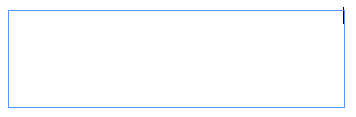 |
| Empty Text Box in RTL mode ready for text entry |
If you use this tip, let me know. If you're interested in hearing more about publishing genealogy books, let me know in the comments.

No comments:
Post a Comment